|
Setting Up Email
| |
|
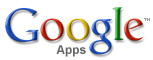 |
Endis supports using the Free Standard edition of Corporate GMail as the suggested email client for your church or ministry. In an attempt to help walk you through the process we are providing some instructional setup videos. Endis, though, is not liable for any matters relating to Gmail or it's activities and will not provide email support under any circumstances. |
Features available to you via corporate Gmail
- Send email from your own domain name, not "gmail.com". This enables you to retain pure branding of your church in all communications.
- Up to 500 email addresses can be issued on your behalf. These addresses may be loaded individually or via a bulk upload
- Administrators will have access to a dashboard to manage all aspects of the email accounts, including seeing the last time there were logins and amount of space used.
- The process is very straight forward from https://www.google.com/a/.
- The administrative account is setup instantly, at which point the admin can issue up to 500 email addresses, adding more later if they wish. Addresses can be put in individually or via a bulk upload.
- A very simple dashboard is created for the admin to control all aspects of the email accounts, including seeing the last time there were logins and amount of space used.
- Pop3 and IMAP are enabled for users wishing to use outlook, along with instructions on how clients can implement this.
- A corporate intranet dashboard is created for the organization, which may or may not be used.
Gmail Provides Easy Setup Instructions
Please follow the easy instructions to setup your administrator account and additional email accounts. There are three steps that must be completed in order to setup your email properly.
| |
STEP ONE
|
Select the Standard Edition. You will need authorization rights from your organization to use your existing domain name (make sure you have permission to do this) and identify who the account administrator will be. You will be asked if you will be able to "alter the DNS records" for your domain. Check this box, as Endis will make the appropriate changes for you. When you reach the dashboard you will be asked to "Verify domain ownership". Please move to Step Two. |
 |
| |
|
|
|
| |
STEP TWO
|
Verifying domain ownership is a very simple process that is required for you utilize your email. Although Google indicates that it may take up to 48 hours to verify, don't be surprised if it's completed in just under 10 minutes. Also, remember to place the google code on a page in your site that has an ARTICLE component. The code must be viewable by Google. Watch our video to walk you through these simple steps. |
 |
| |
|
|
|
| |
STEP THREE
|
Email us to set your MX Records correctly. Use this form to let us know you need us to make the changes.
|
|
| |
|
|
|
| |
|
|
|
| |
STEP FOUR
|
After you've received your confirmation email from Endis Support, log back into GMail as an administrator. Then just follow the instructions on this video and you are set to go. |
 |
| |
STEP FIVE
|
Import Email: Interested in importing your existing email addresses and contacts into your new account? Just use the new Google Email Uploader that was released this year. |
|
| |
STEP SIX
|
Setup your POP3 Email on your email client. To learn how, just click here. |
|
|
|

|
If you can't find answers here or in the forums, you can always email support and we'll get back to you as soon as possible. |
|
|
|
|